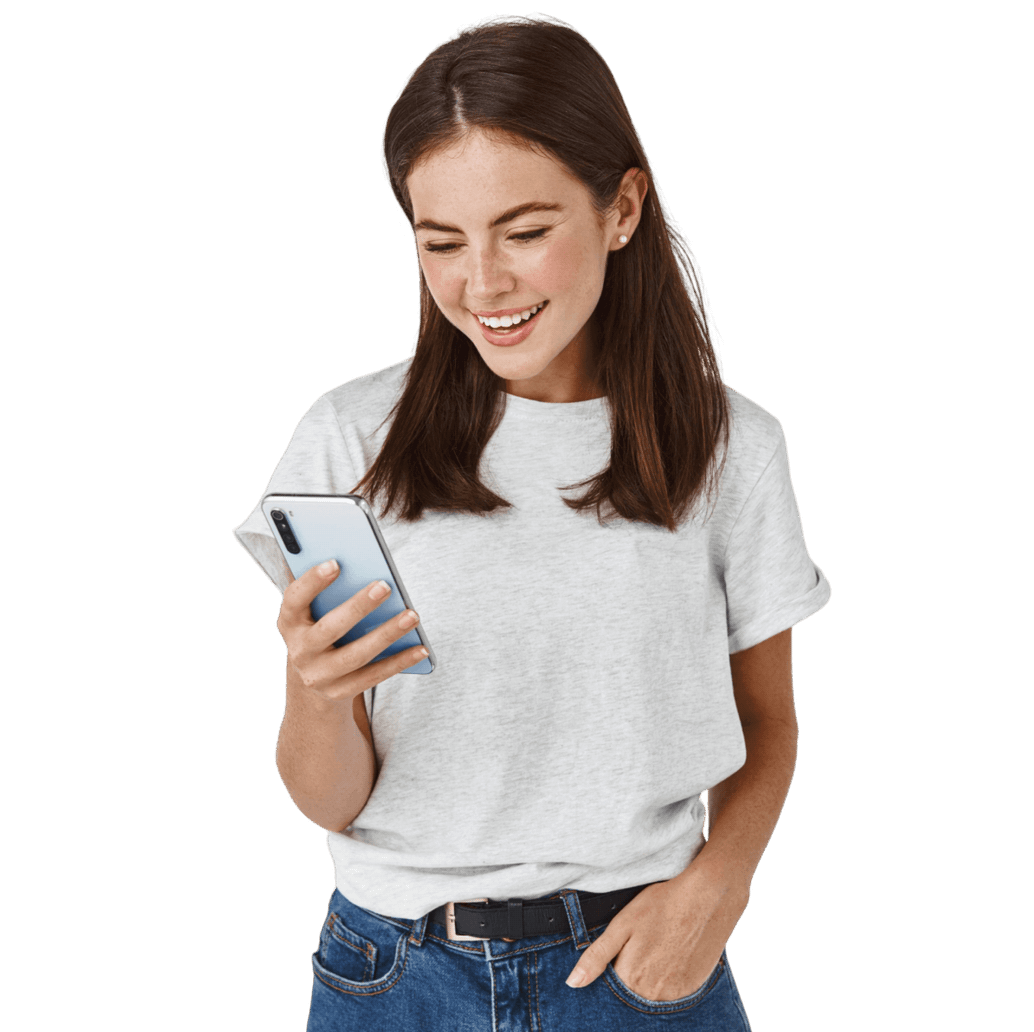These are all the changes in One UI 7
Samsung releases full changelog of One UI 7
After much testing and especially much waiting, Samsung began rolling out One UI 7 last Monday, April 7. People with an S24-series phone or a sixth-generation Galaxy Z phone are first in line. But besides a new look, what else is different? We list the differences for you here.
One UI 7 is a big update. That was evident from the time Samsung took to work on it. It is also confirmed by the list of changes below. It is, in fact, quite long. We plucked it from Samsung's website and translated it for you from Korean. Will you take a moment to read it?
Samsung released the changelog below for the Galaxy S24, S24+ and S24 Ultra but most of it will find its way to other models as well. Click on any of the section to get to it quickly.
Table of contents
- Galaxy AI
- Quick access to the right information
- Revolutionary new design
- A more convenient lock screen and AOD
- Improved quick settings and notifications
- A professional, back-to-basics shooting experience
- Stylishly edit special moments
- Powerful video editing tools
- Keep an eye on your health
- Be more productive
- To-do's and schedules, easy to manage
- Fast and easy connecting and sharing
- Extra security
- Manage and charge battery
- Accessibility for all
- Other improvements
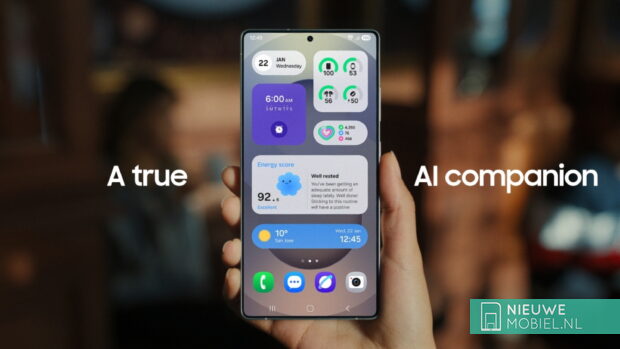
Galaxy AI
- A professional writing experience - You'll also find Galaxy AI in the pop-up that appears after you select text. When you select a text, it corrects spelling and grammar and adjusts sentence structure. It gives you a quick summary to get you started, organises the text in the format you want, and helps you write by entering a topic or keyword you want to write about.
- Converting conversation recordings to text and summarising - You can record conversations in the Samsung Phone app and easily display the transcription and summary of the conversation as text on the Recents screen. The availability of this feature may vary by country, region and language.
- Edit video sounds to your liking - Audio Eraser easily removes sounds imbedded in your videos. You can remove unwanted sounds such as wind, loud noises and more.
- Create your own images - The Sketch to Image feature has been renamed Draw Assist. Import a photo or print out what you want with a simple sketch or notebook to create a variety of fun graphics. As before, you can use the Assist feature thru the Edge panel and Air Commands.
- Listen to Web page summaries - You can listen to summarised information from a Web site or news article on Samsung Internet. It also summarises the top storeys from news sites so you can read them quickly and easily. Some websites may not be supported.
- AI Select recommends useful actions - Based on your selections, AI Select learns which actions you need and recommends them. If you select an event, you get the option to add it to your calendar, or if you select an image, you get the option to edit that image.
- Smarter Search in Settings - AI-based natural language search makes it easier to find the settings you're looking for. It finds items related to your search even if it doesn't know the exact name. Supported languages: Korean, English (U.S., UK, India), Spanish (Spain, Mexico), Portuguese (Brazil), German, Italian, Japanese, French, Chinese
- Quick access to AI features - Whatever app you use, you can easily access Galaxy AI features with a quick swipe across the screen. Swipe in from the edge of the screen to open the Apps edge panel and you'll find useful Galaxy AI features at the top of the panel.
Quickly access the right information
- Start Google Gemini by long-pressing the side button - You can now quickly launch Google Gemini or any other digital assistant by long-pressing the side button. No need to swipe up on the screen - you can change the functionality of the side button in Settings.
- Do multiple tasks at once with one command - Google Gemini now works seamlessly with Samsung apps such as Calendar, Samsung Notes, Reminders, Clock and more. With the information provided by Google Gemini, you can perform the tasks you need in each app with one simple command. Ask what a YouTube video is about and save it in Samsung Notes, or find out when your favourite sports team is playing and add it to your calendar.
- Draw a circle, listen to music, search complete - Easily search for anything on your screen with Google's Circle to Search, and get information quickly with AI overviews. Just circle the image, video or text you're curious about and get instant search results. You can also see what song you're listening to without switching apps.
Revolutionary new design
- A more refined visual experience - Experience the sleek, unique design of One UI. One UI 7 redesigns key components such as buttons, menus, notifications and control bars with curves and circles, creating a more consistent visual experience. Vivid colours, smooth animations and innovative blurring effects help you prioritise information and focus on what's important.
- Re-designed home screen - With redesigned app ikons, your home screen stands out, with improved visuals and colours that allow you to distinguish apps clearly and easily. Widgets have also been completely redesigned, with colourful graphics, consistent size and an uncluttered layout. Plus, home screen folders are now larger, so you can launch apps without opening them.
- Cleaner Home Screen Layout - Your home screen is now better organised, with two home screen layouts to Choose between to coordinate your app ikons and widgets, and One UI widgets can be easily resized to a standard format.
- Improved home screen landscape view - The home screen maintains a consistent appearance when using your phone in landscape view. The proportions of widgets remain the same and app names appear below ikons instead of next to them, giving you a neater home screen.
- Customise the style of apps and widgets - Customise the style of apps and widgets on your home screen. You can adjust the size of app ikons, choose whether to display names under app ikons and widgets, and change the appearance, background colour and transparency in each widget's settings.
A more convenient lock screen and AOD
- Important information, quickly available in the Now bar - Get the information you need and launch important functions without leaving the lock screen. Your pending tasks are displayed in the Now bar at the bottom of the lock screen and you can easily access the Media Controller, Translator, Stopwatch, Timer, Voice Recorder, Samsung Health and more.
- Customise your lock screen clock - Explore several new clock styles for your lock screen. You can adjust the boldness of the default clock font or choose a clock style with movement to bring your lock screen to life. Resize the clock to your liking and easily move it to your favourite position.
- Widgets, shortcuts and more - Get even more out of your lock screen. You can now add a widget to display photos and storeys from your gallery or set a shortcut to quickly launch a QR code scanner, all from your lock screen.
Improved quick settings and notifications
- Separated quick settings and notifications - Notifications and quick settings are now separated into their own windows, making it easier to see the information you need on a larger screen. Swiping down from the top-right corner of the screen opens the Quick Settings window, and swiping down from an area other than the top-right corner of the screen opens the Notifications window.
- Harder editing of quick settings - A screen has been added to edit the layout of the quick settings bar. Items in the quick settings bar can be moved line by line, so you can move media playback to the top of the quick settings bar.
- Real-time notifications for ongoing tasks - To help you stay on top of what you're doing, real-time notifications appear in the Now bar of the lock screen, at the top of the notification shade and in the status bar. You can see the status of timers, voice recordings, workouts and more in real time and take quick action on them.
- Show app ikons in notifications - The app ikons you see in notifications are the same as the app ikons on your home screen, so you can easily see which app the notification is from. Notifications from the same app are grouped together and you can tap a group to see all your notifications.
A professional, back-to-basics recording experience
- New camera layout - We've redesigned the camera screen layout so you can focus on shooting. The layout has been improved so you can control the functions you need for shooting in one place and see the settings you've changed at the top.
- Simplified mode design - More The mode screen has been redesigned. Instead of taking up the entire screen, it is now a pop-up at the bottom that lets you quickly switch to the mode you want.
- Zoom improvements - A 2x zoom button is now built in, making it easier to select the zoom you want. The zoom button also expands when you select a lens, so you can quickly adjust the magnification.
- Improved Filter Experience - Camera filters have been revamped. We've added new filters and improved existing ones so you can Choose between a range of distinctive filters. For each filter, you can fine-tune settings such as intensity, colour temperature, contrast and saturation to create the mood you want even more precisely. We've also improved the filter feature so you can create your own filters that reflect the style and mood of your favourite photos.
- Preserve your exposure when you change modes - The new exposure setting in Quick Controls lets you control your exposure. Set your preferred exposure for each mode and keep it until you turn off the camera.
- Optimised Pro/Pro Movie mode layout - The Pro/Pro Movie mode layout has been improved with a more professional and simpler design so you can better focus on shooting. We have added a new zoom slider for better zoom control so you can smoothly adjust the desired speed when shooting video, and the microphone has been moved to Quick Control for quick operation.
- Perfect your brightness with the exposure monitor - Try the exposure monitor function in Pro and Pro Video modes. It helps you use proper brightness when taking photos and videos. It shows you where you are under- or overexposed with a zebra pattern, or gives you autumn colour, which displays different colours depending on the exposure value.
- Experience professional editing with Log videos - You can record videos in Log format and have them professionally corrected. Simply enable Log in the camera settings and on the recording screen to record in Log format. This feature is available in Movie and Pro Movie modes.
- Support audio playback while recording video - You can still listen to music, podcasts and other audio content while recording video. Enable sound playback in the advanced video options.
- Guide for perfecting your recordings - Use the grid and vertical/horizontal plane to help you create a stable composition. Use both functions together or choose one.
Stylishly edit special moments
- Changeable collage layouts - You can freely edit the collage layouts in your gallery. Change the size, position and orientation of your images to create a unique layout.
- Edit a storey collage - Try editing a storey collage. You can replace photos in the collage with other photos and change their position, size and arrangement.
- Capture your best face - Even if you have an awkward expression or closed eyes when you took a photo with Motion Photos, you can change it into the face you want. We'll analyse multiple frames of your Motion Photos and recommend the best face.
- Motion Photo Effects - You can apply slow-motion or boom effects for a dynamic experience. Apply effects and share your results instantly.
Powerful video editing tools
- Easily undo your edits - Whether you're editing videos in Gallery or making movies in Studio, we offer undo/redo functionality for filters, colours and more. You can undo/redo at any time, so feel free to experiment with different edits.
- Automatically cut away only the highlights - Automatically cut away only the highlights when you edit your movie. This allows you to focus on the details of your edit without having to watch the footage to find the best parts.
- Enrich your videos with different effects - The studio lets you add stickers, text and animated effects to create dynamic videos.
Keep an eye on your health
- Manage your mind in every-day life - New mindfulness features to help you control stress and anxiety. Record your moods and emotions, do breathing exercises and meditate to manage your mind effectively.
- You can also take your medication safely - with reminders so you don't forget to take your medication. It also shows you the precautions and drug interactions of your medications so you can take them safely.
- Achieve your health goals with different badges - Have fun with your health goals with the new Samsung Health Badges. Several challenges await you, including energy score, exercise, activity, nutrition, water, body composition and more.
Be more productive
- Minimised prevues of apps - Easily manage multiple windows and make quick selections. Open the same app in multiple pop-up windows and minimise them to combine them into one group ikon. Then tap the group ikon to see a prevue of the open windows.
- Manage alarms easily in groups - In the Clock app, you can group related alarms for easy management. You can enable and disable multiple alarms in a group at the same time.
- Adjust the sound volume of multiple alarms at once - To make managing your alarms easier, we have added the ability to adjust the sound volume of your alarms at the same time. You can enable this option in your clock settings to set it for each alarm separately, as before.
- Improved file selection - We have improved the file selection function so that you can more easily select and attach files from different apps. Not only can you switch between different storage locations and categories, but you can also easily prevue the selected file.
- Programmable routines - Get powerful conditional statements that let you play with variables. You can customise your routines to set up your phone exactly the way you want.
- Share your knowledge in the Routine Gallery - Where you can browse routines created by other Galaxy users. You can use routines that work for you, or edit them to suit your needs. You can also share your own routines for others to benefit from. You can use the Galaxy To Share feature in the Good Lock app after you instal it.
To-dos and schedules, easy to manage
- Move events directly to the date you want - No more hassling to move them when your calendar changes. Just drag an event from the calendar's month view screen to the date you want and it will be moved immediately.
- Separate widgets for each calendar You can create a calendar widget on your home screen - to display only events from a specific calendar, instead of all your events. By creating two widgets, you can view your appointments per calendar, so you can manage your calendar smarter.
- Fast D-Day Calculator - helps you quickly calculate D-Day. The D-Day widget can be created from the More menu on the calendar detail screen and you can always see on your home screen how far away you are from a birthday, anniversary, holiday or other important event.
- Move your calendar events easily - You can move your events to other calendars at once. If you use your phone's calendar and want to use a cloud-based calendar, no need to worry.
- Improved repeat settings - We've made it easier to create a single reminder and set it to repeat on multiple dates. You can choose the desired dates directly from the repeat options.
- Add quick reminders - To save time creating reminders. Preset your favourite times and locations using the Quick Add menu.
- Easily manage completed reminders - Completed reminders are automatically deleted after a certain amount of time to keep your reminder list tidy. You can also copy completed reminders to easily create new ones without retyping everything.
Fast and easy connecting and sharing
- Connecting your peripherals easily - Connecting to other Samsung devices, such as TVs, tablets, PCs, watches, earbuds and more, is quick and easy. In the Quick Settings window, tap Connect Peripheral Devices to see which devices are available nearby, then drag the desired device onto your phone to connect directly. You can also tap a device in the list to see what features are available when you connect it. For example, if you select your TV, you will see an option to launch Smart View.
- Fast and easy file sharing with the devices you want - To make it easier to find the devices you want to share with in Quick Share, the devices you are signed in to your Samsung account and the devices you last shared with are displayed at the top of the screen. Quickly and easily find the devices you want to share files with.
- Seamless Internet file transfer - Even if you move during a file transfer, the transfer completes without interruption. When sharing files with Quick Share, if the distance between devices becomes too great for a direct transfer, we automatically switch to Wi-Fi or mobile data to continue the transfer over the Internet.
Extra security
- Protect your data if your phone is stolen - Stolen Device Protection lets you block access to your apps and data if your phone is stolen. It automatically locks the screen when theft is detected or the network connexion is lost. You can also lock the screen manually by entering your mobile number at android.com/lock. You can also set biometric authentication to be required when changing settings for sensitive information, so others can't tamper with your settings even if they know your PIN, pattern or password.
- Cheque the security status of your device - You can quickly see security risks and easily fix them. The Knox Matrix platform monitors devices logged into your Samsung account. If a security risk is detected, you will be directed to a solution.
- Blocking Insecure Networks - You can automatically block connexions to 2G networks and insecure Wi-Fi networks by turning on Maximum Limit in Security Risks Automatically Block. This feature helps prevent outsiders from intercepting your network communications or personal data.
Manage and charge battery
- Improved power saving mode - We've added more options for battery saving in power saving mode. You can change the options even when power saving mode is on.
- Improved useability of battery protection - When battery protection is on, you can directly set the maximum charge between 80% and 95%.
- Screen-optimised charging effects - Screen-optimised charging effects are now displayed when the charger is plugged in to avoid covering or interfering with the screen. The new-style charging effect appears on the lock screen, at the bottom of the Always On Display screen or in the status bar on the home screen.
Accessibility for all
- Zoom the screen with one finger - For users who have difficulty zooming with two fingers, we have added zooming with one finger to the secondary menu. You can swipe up or to the right to zoom in, or down or to the left to zoom out, so you can be completely immersed in the screen without blocking it.
- More control over your screen - We've added the ability to control your screen thru a secondary menu. You can scroll the screen as fine as you like and perform double-tap and long-press actions with a single tap from the secondary menu.
- Personalise your interactions with ease - You can configure touch settings that are optimised for you. If you set the response time for long press, duration of pressing and ignore repeated touches, you can test if they are right for you and easily adjust them step by step.
Other enhancements
- Play videos when you want to watch them again - When a video ends, you get a play button so you can watch it again from the beginning.
- Improved useability of contacts - Searching for and managing contacts is easier now that you can see the same contacts and menus in the Phone app and the Contacts app. We've also prioritised your most searched contacts when searching for contacts, making it easier to find the contacts you want.
- Add airline boarding passes to Samsung Wallet - When you visit an airline or travel agency web page on Samsung Internet and have boarding pass information, you'll see a button that lets you add the boarding pass directly to Samsung Wallet. You can easily add your boarding pass to Samsung Wallet with the click of a button. This feature is only available with supported partners.
- Cheque the weather for your activities - helps you plan outdoor activities such as running, cycling, camping and more. Add up to three activities you are interested in and you will see weather forecasts for each activity directly in the Weather app.
- Give your locations a name for easy recognition - If you have areas where you often cheque the weather, you can name them: home, work, school, etc. It helps you see the weather in different places intuitively.
- In-game panel for a seamless gaming experience - The in-game panel in Game Booster has been revamped. The improved in-game panel makes it faster and more convenient to change settings like touch sensitivity booster, screen capture and more without leaving the game screen.
- Applying game-specific customisations - For an optimal gaming experience, we have enabled game-specific customisations. Depending on the game, you can make settings to improve performance or save battery power. Optimise your game-specific settings for more fun.
For the Samsung Galaxy Z Fold 6, One UI 7 includes two more changes:
- Hide the taskbar automatically - To give you more screen space, the taskbar is automatically hidden when you launch an app. Slowly swipe up from the bottom of the screen to show the taskbar again.
- View file information efficiently on the big screen - If you use the My Files app on a tablet or fold, the Column View feature gives you more file information on one screen. A prevue of selected photo and video files, their size, modification date and file path are displayed on the right side of the screen for easy viewing.